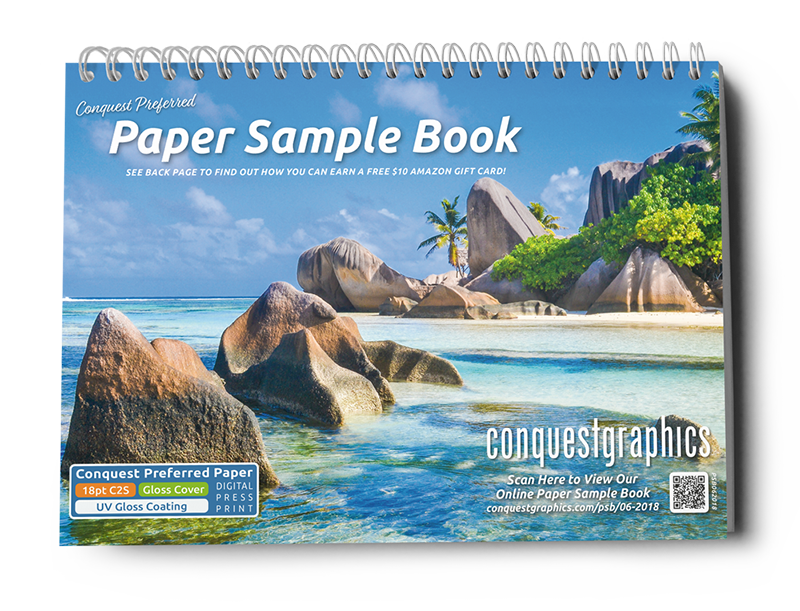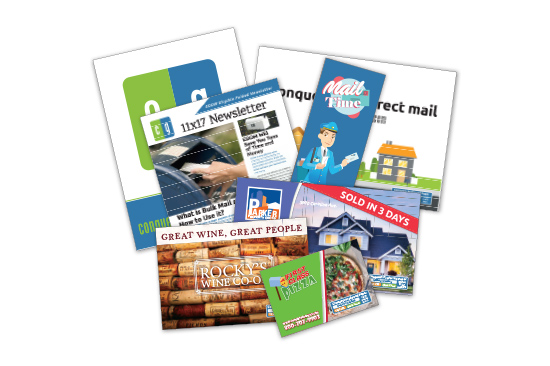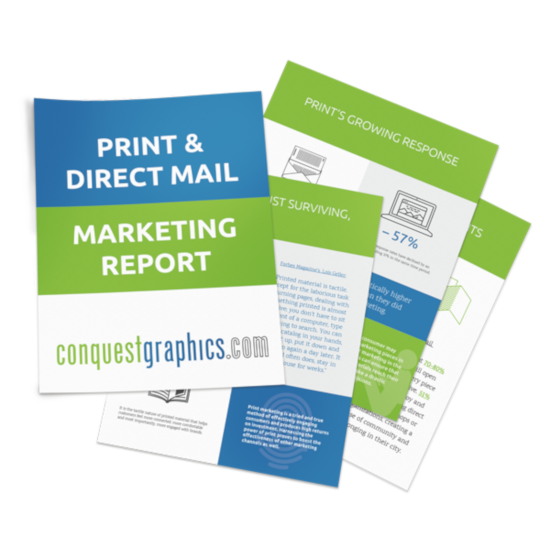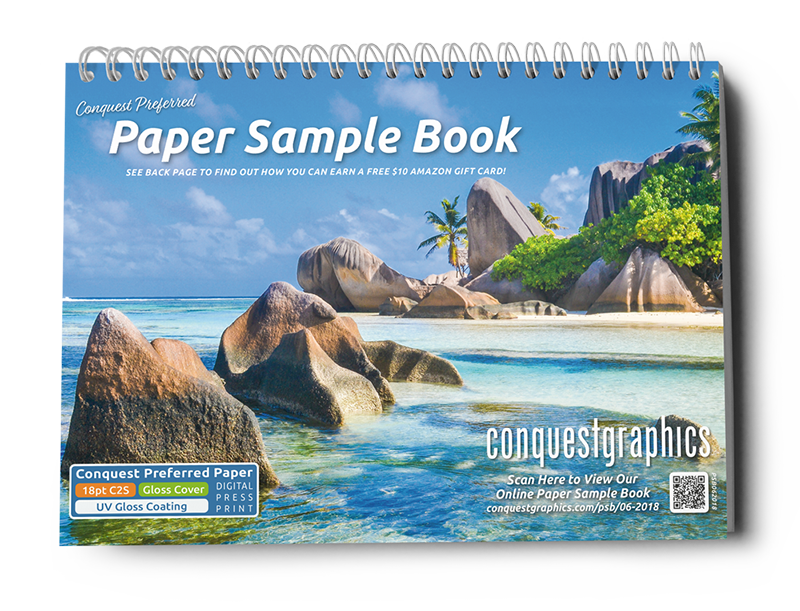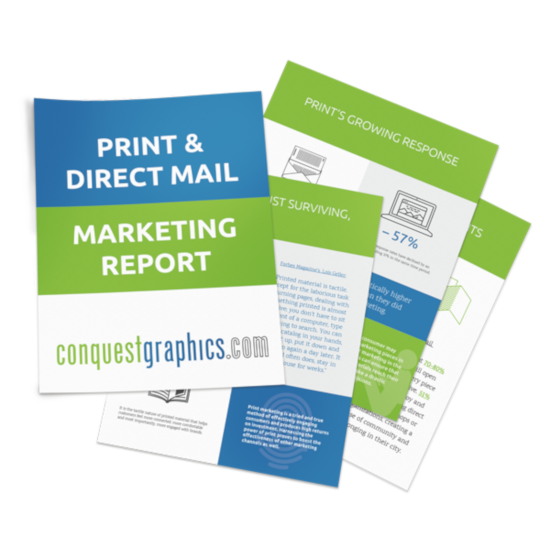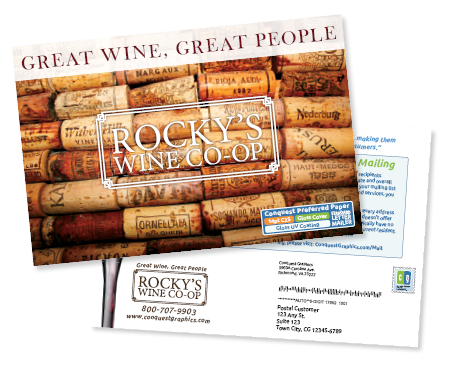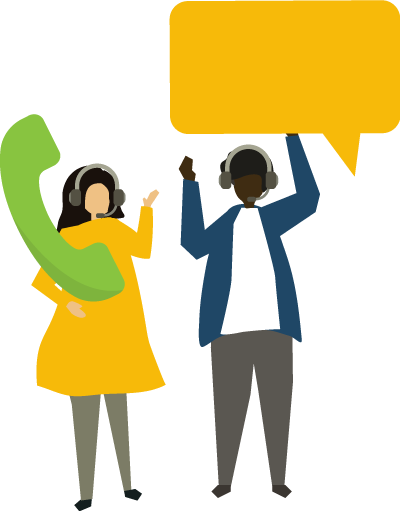Adding mailing reports to track the progress of your mailed jobs is easy! Simply follow the instructions and screenshots below for a step by step explanation of how you can add mailing reports to your job.
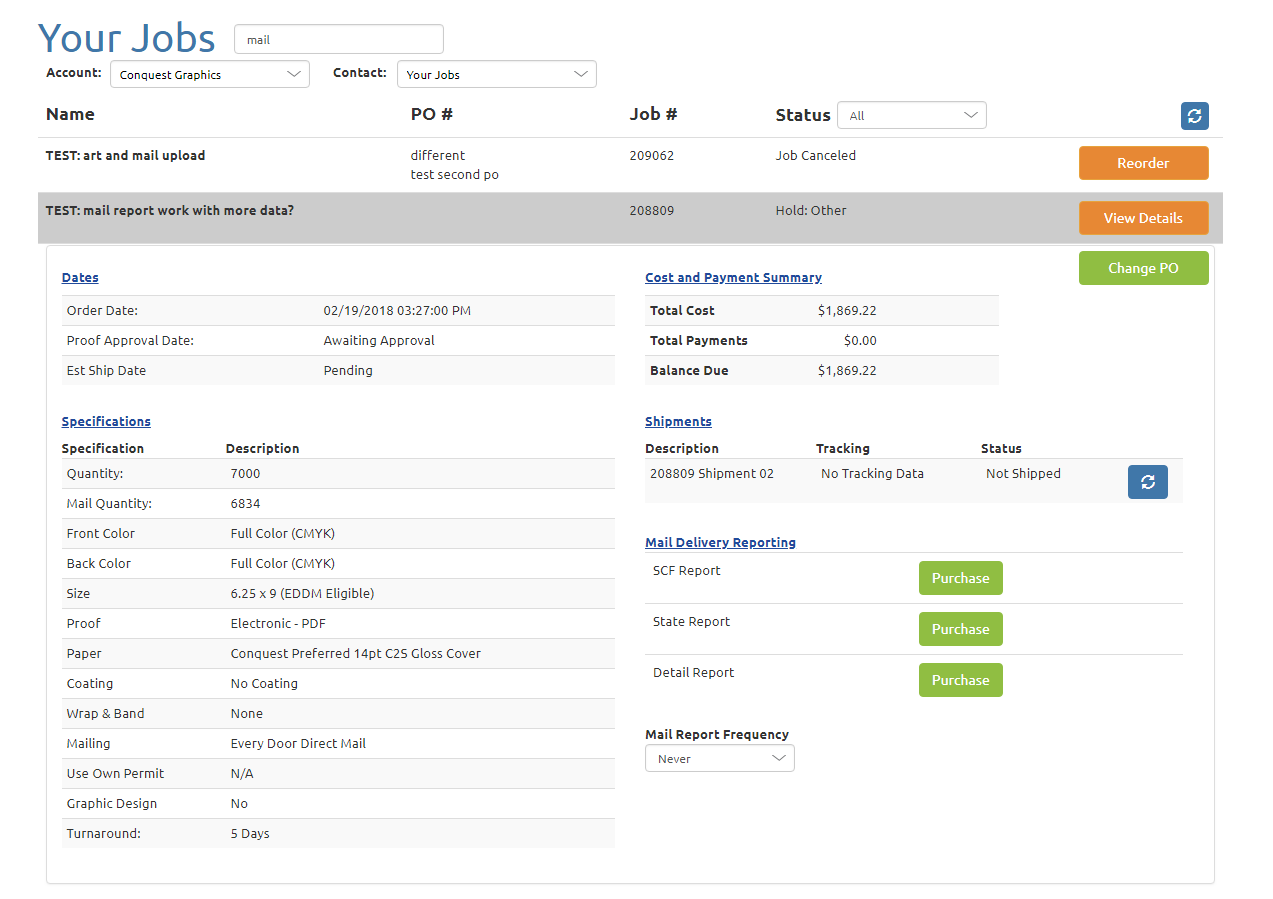
Sign into your account through ConquestGraphics.com/your-account and click on the menu in the upper right hand corner that says “Hello, Your Name / Your Account.” Select the menu item labelled “Your Jobs” to view a list of the jobs ordered under your account. Click on the job that you’re mailing with Conquest Graphics to see a collection of details similar to those pictured in the above screenshot.
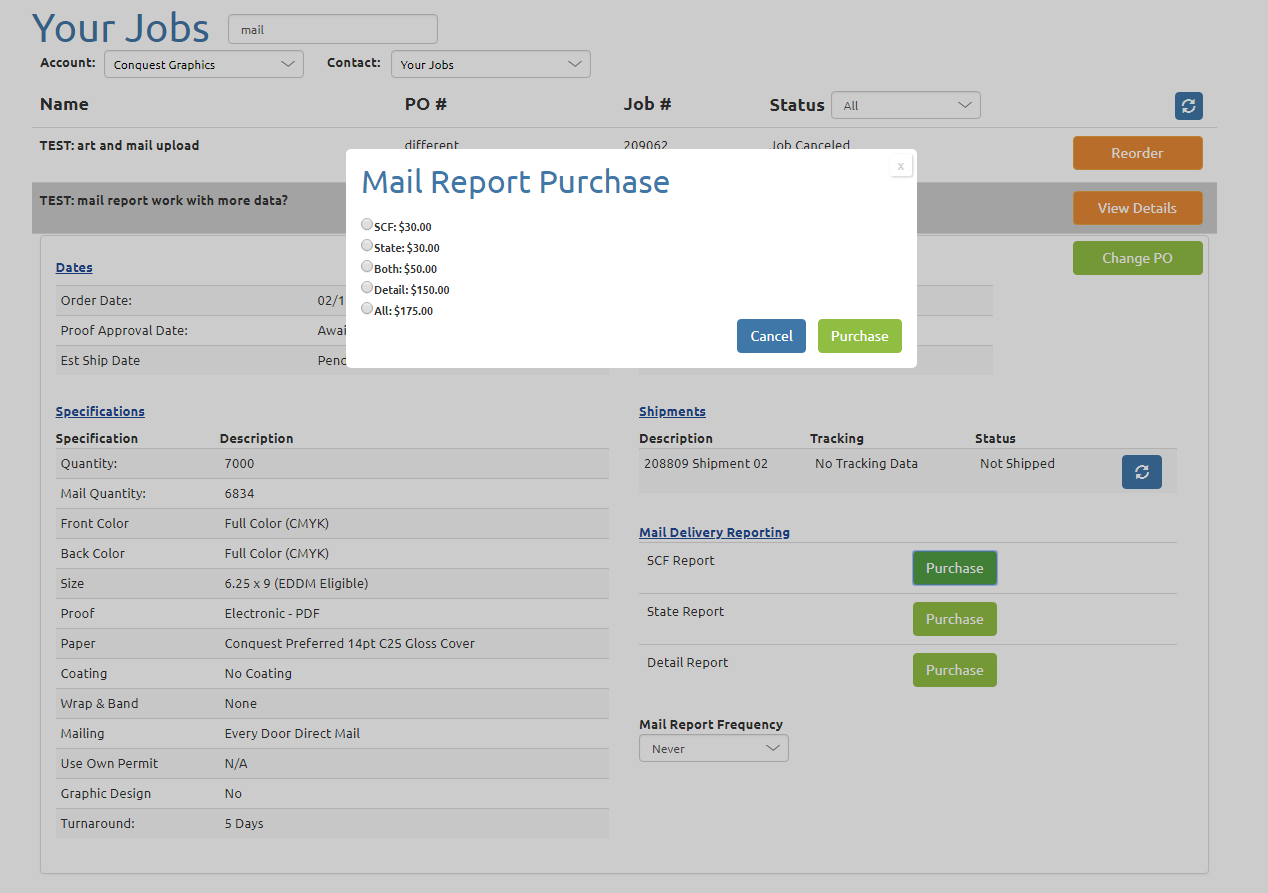
If your job is a true mailing job, you should have a subsection titled “Mail Delivery Reporting” within the job details of the mailing job with the title of your choice. In the above screenshots, the mailing job for the sake of this demonstration is titled “TEST: mail report work with more data?”
Under the subsection titled “Mail Delivery Reporting” you should have three options for purchasing a mail report: The SCF (Sectional Center Facility) Report, the State Report and the Detail Report. For an explanation of how these three reports differ, please see the response to the above question “How is the mail tracked and how much detail does it give me?”
A pop over window like the one in the screenshot above should appear asking you which report you’d like to purchase. Select the report of your choosing based on the level of detail you’d like to see in your mailing report. Once you’ve decided on a mailing report and selected the option, click the green “Purchase” button.
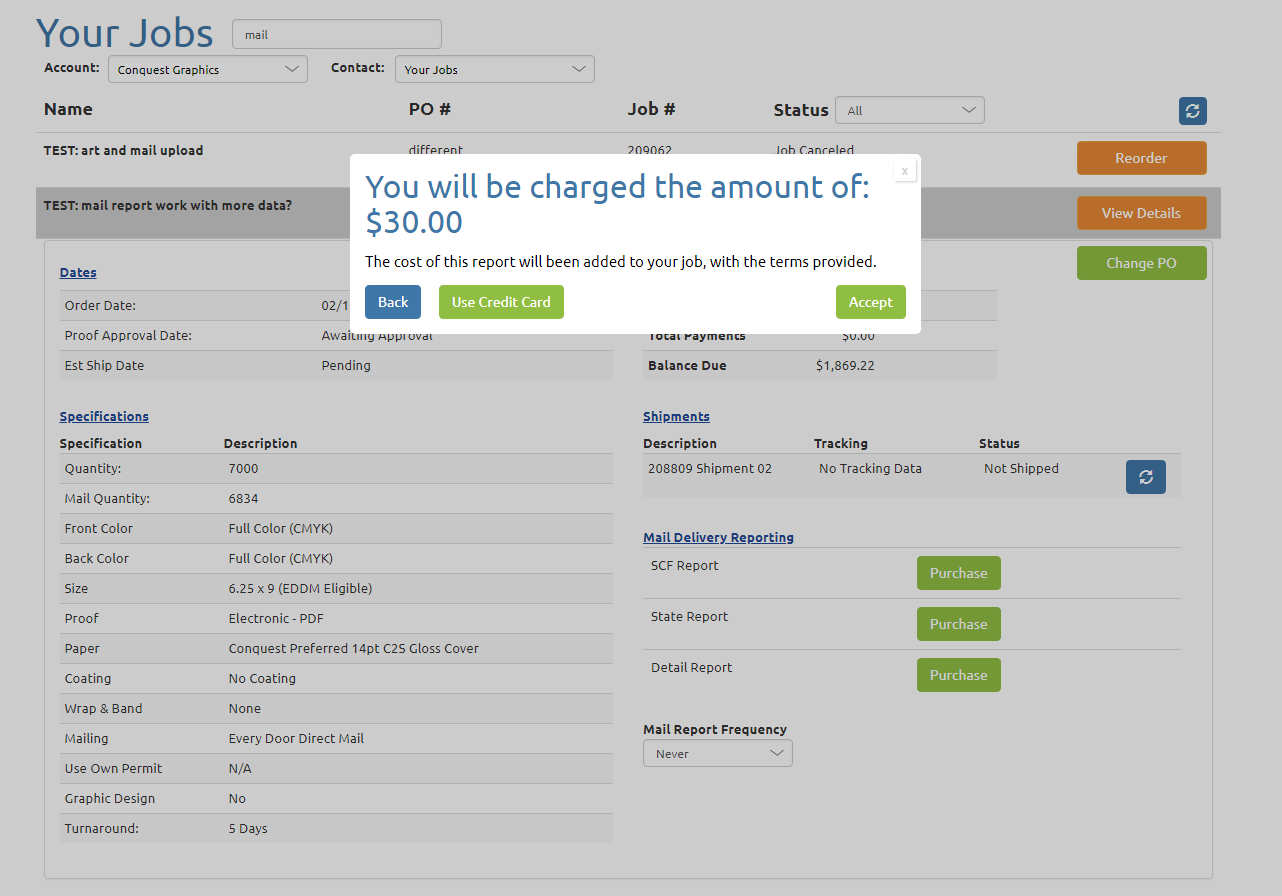
You will then be prompted to accept the additional charge to your account, or you also have the option to charge this amount to a credit card. If you select “Use Credit Card” please follow use the following screenshots and instructions to complete your purchase. If you select accept and have Net 30 terms with Conquest Graphics, the cost of your mailing report will be added to your job in the final invoice.
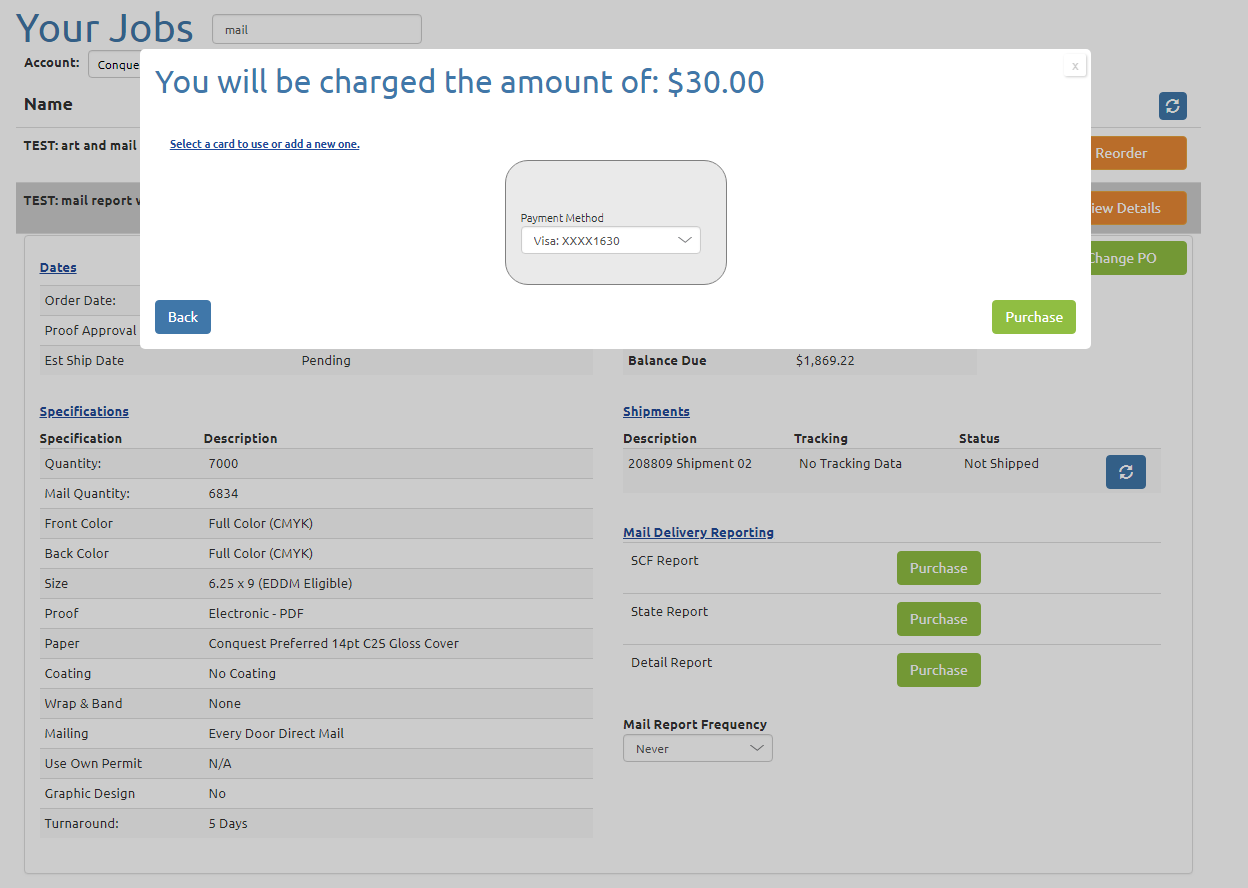
If you chose to use a credit card to pay for the mailing report, you will be prompted to select your payment method from any previously entered Credit Cards you may have used with Conquest Graphics in the past. If you’d like to use a different card, or if you’ve never entered card information before with Conquest Graphics, you can select “Select a card to save or add a new one” to add your new card information.

You will then be shown the final amount that will charged to the card and there will be a form for you to securely enter your credit card information. Conquest Graphics takes security very seriously and we take every precaution possible to protect your payment and contact information.
Once you have filled in all the required information for your new card, select purchase and you will be taken to the final step, pictured in the next screenshot.
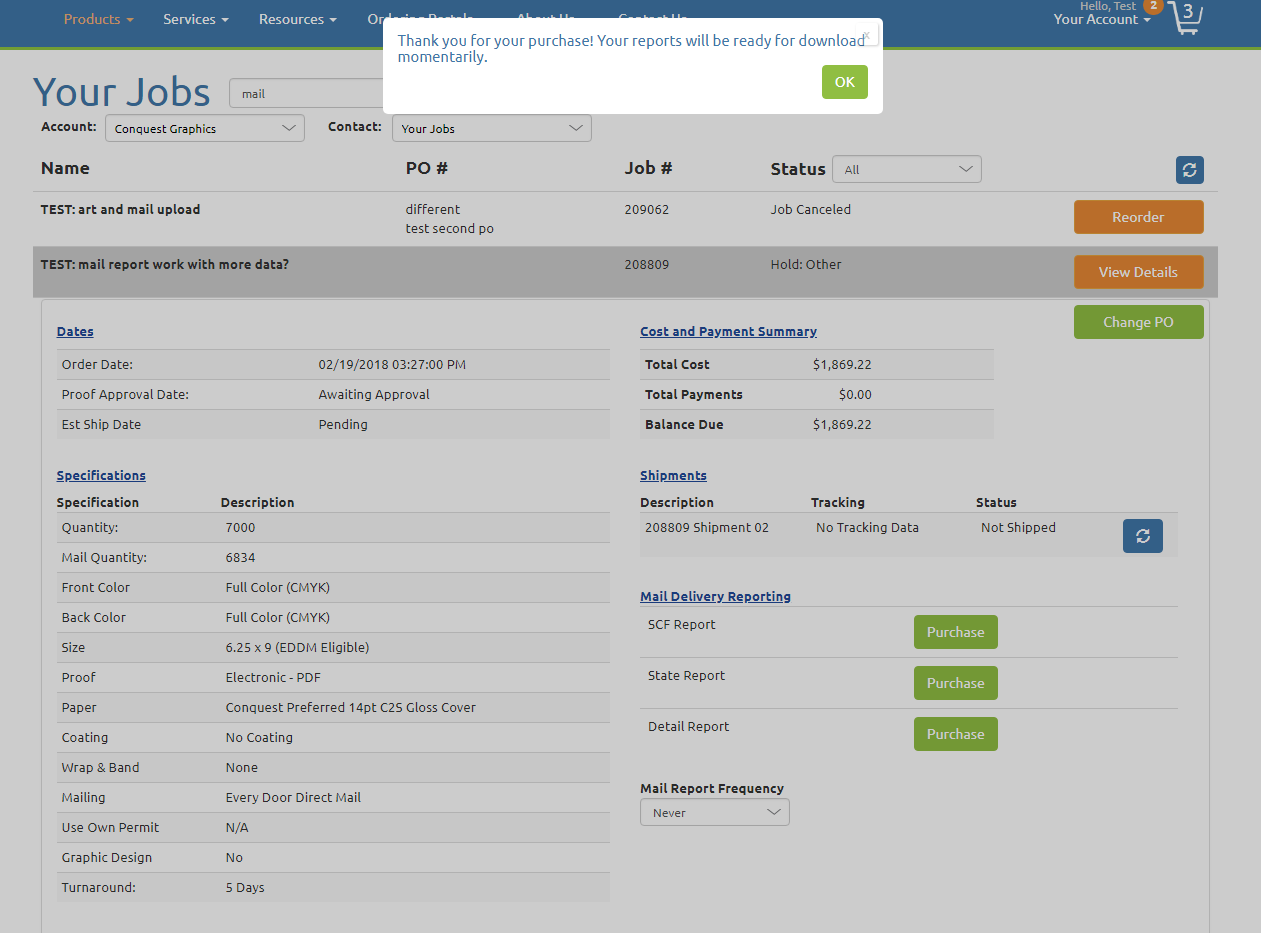
Once you have reached this screen, your purchase is complete! You can click okay and begin accessing your dynamic, most up-to-date mailing report right away.
One other option for adding mailing reports to your job is to request them from a member of our sales team or customer service. They will get the mailing report of your choice right away and ensure that all the necessary payment information is sent your way immediately so you can begin accessing your mailing report as soon as possible.
Either email CustomerService@ConquestGraphics.com or call 800-707-9903 to get in touch with a member of our sales team to begin your mailing report purchase. You could also chat in using our built-in website chat feature between the hours of 8:00am and 7:00pm EST Monday through Friday.