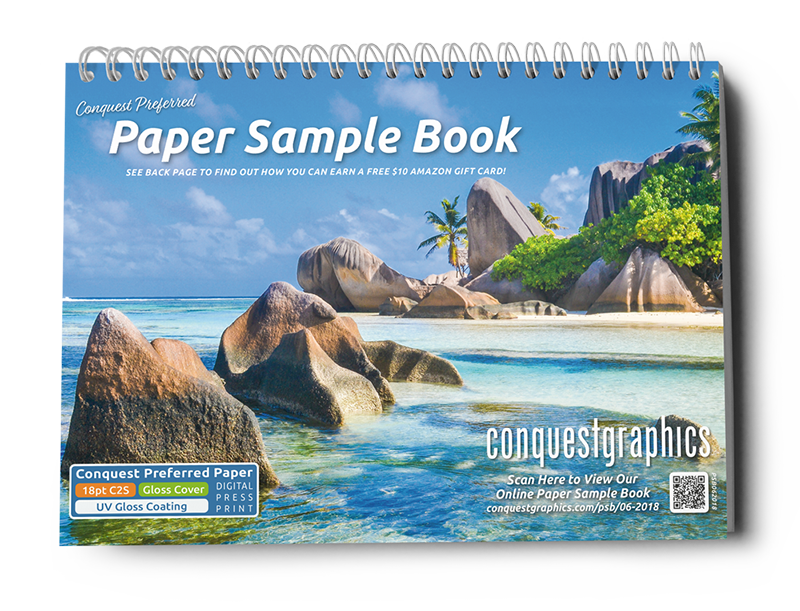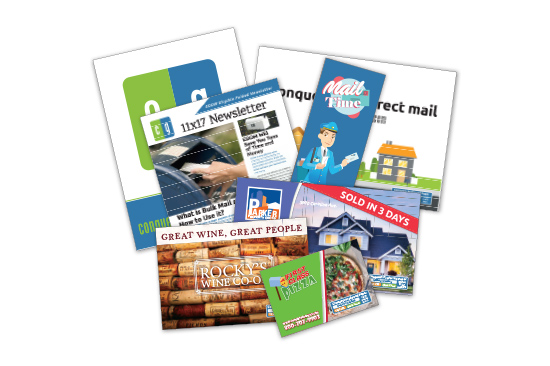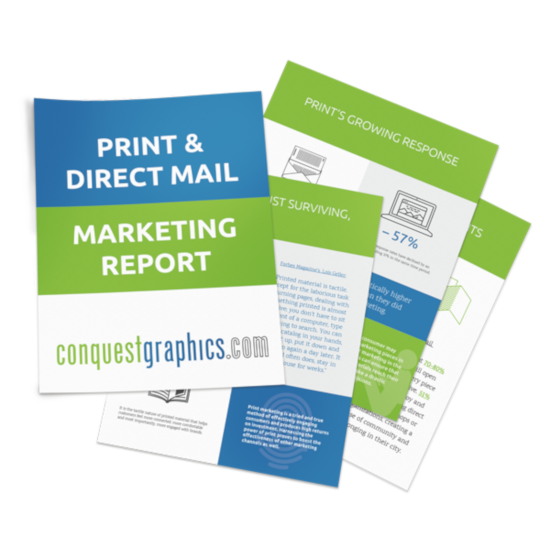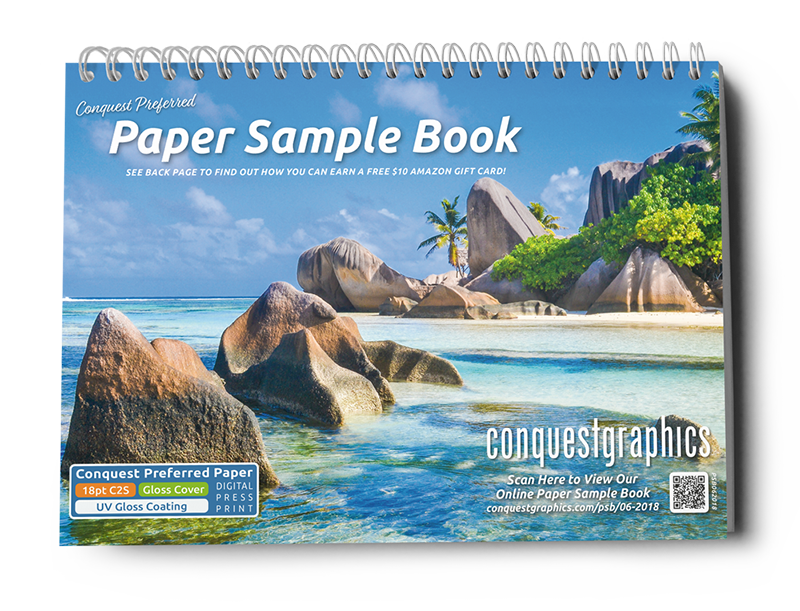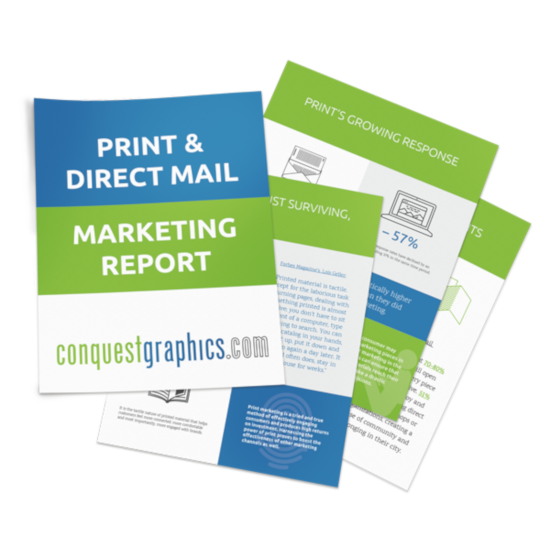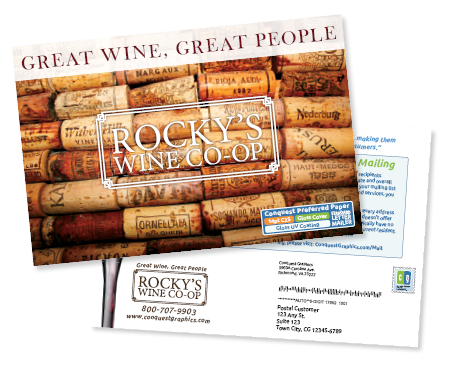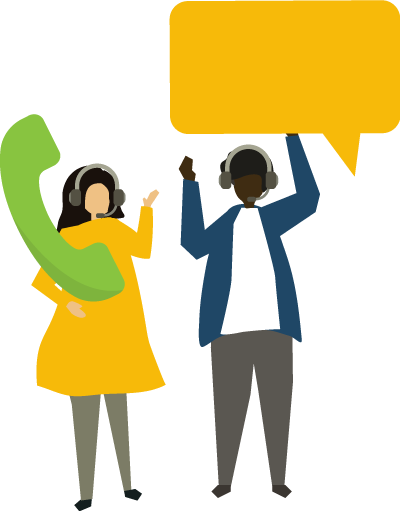While there are many file formats that serve different purposes, PDFs continue to be the standard file format for printing.
PDFs are the preferred file for commercial printers for many reasons including the fact that they are easy to share, they have all information the printer needs compressed within them, and more.
Let’s take a look at the 5 reasons and benefits of using PDF documents, a few common issues people often run into when working with PDFs and how to fix those issues.
Benefits of Using PDF Files
1. PDFs Have Compatible Formatting
Just because you have the software to open a file, doesn’t mean that the printer you are sending it to does.
PDF formatting is the standard file format used by printers as they are easy to share while maintaining all their properties regardless of the program used to view or send the document. Exporting your artwork as a PDF ensures that anyone can view your file—whether that be in Adobe Acrobat Reader or via an internet browser—and it ensures that your document is formatted correctly for printing no matter what program you used to design them in.
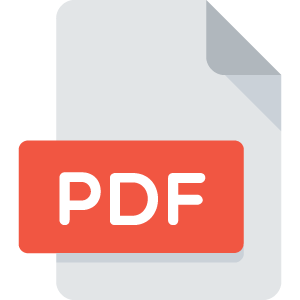
2. PDF’s Are Portable
PDF stands for Portable Document File. It’s the perfect name for these files as they pack a lot of information into one file making it easy and ready to travel from one place to the next without worrying about software compatibility as mentioned above.
As its name implies, the PDF promotes the portability of your artwork. Portable refers to the ability of the PDF to include all design assets in one file, including source images or links as well as preserving fonts and their placement.
Other file formats rely on the computer’s file system that they were created in to pull these design elements together. For example, if you send someone an Adobe InDesign INDB file without packaging it, any linked images and fonts will be lost if the printer you send it to does not have possession of those elements. Your computer knows where to grab image links, fonts, and other information but your printer’s computer does not, which is why it’s important to compress all information needed into a PDF file for printing.
3. PDFs Are the Perfect Size
Other file formats tend to be large and can create issues when sharing them with your printer including native files like Adobe InDesign’s INDB or Adobe Photoshop’s PSD formats. These files are considered native files because they were created in a specific program and contain specific features or layers only available in that program. These native files are much larger than PDFs because they contain data that only the program they were created in use.
For example, a Photoshop PSD file contains data for every layer that makes up an image. These layers are used in Photoshop to help the designer manipulate assets and filters within an image, giving them the ability to move and manipulate one part of an image without disturbing the others. Some PSD files can contain hundreds of layers and modifiers which can inflate the files size with information that is not necessary for printing the file.
Since artwork files need to be transferred over the internet to your printer, the smaller the file size, the faster it can be sent, which is where PDFs come into play.
With PDFs the file size is much smaller and is a compressed version of your artwork which makes it great for sharing without losing any quality or design elements.
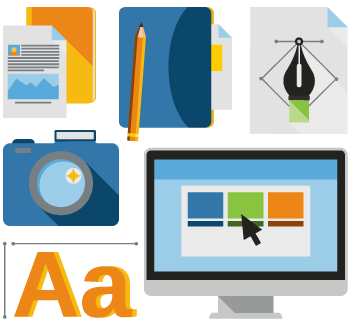
4. PDFs Are Editable
Designers and publishers transfer native files between themselves as using native files can be beneficial so that designers can easily make changes to individual assets within the design. This degree of editability is unnecessary when working with a commercial printer unless you are utilizing their design services.
PDFs on the other hand remain the same on every computer that the file is opened on, which prevents anyone from making unwanted changes. However, for printers, certain elements can be modified within the PDF. These modifications do not change the overall design of a project, rather, these adjustments can be made, if necessary, so that a project is better adjusted to match press settings. These modifications may include adding bleed or margins to your project or converting your project to CMYK from another color model that may have been used to create the design.
5. PDFs Maintain Quality
Just because your artwork looks clear and crisp on your screen, does not mean that it will print that way. For example, sometimes images may look okay on your screen, but they can come out fuzzy when printed using the incorrect art file or low resolution.
When setting up your artwork space and inserting images, using a Dots Per Inch (DPI) setting of at least 300 is required to ensure quality and clarity.
PDF files for printing are recommended because PDF documents have the ability to preserve high-quality artwork while keeping the file size down making it the ideal format for printing.
Common PDF Issues & How to Fix Them
Although PDFs are the most reliable and recommended file format for printing, there are still a few common problems designers make when preparing the file for print. Luckily, we’ve put together the most common issues and tips on how to fix them:
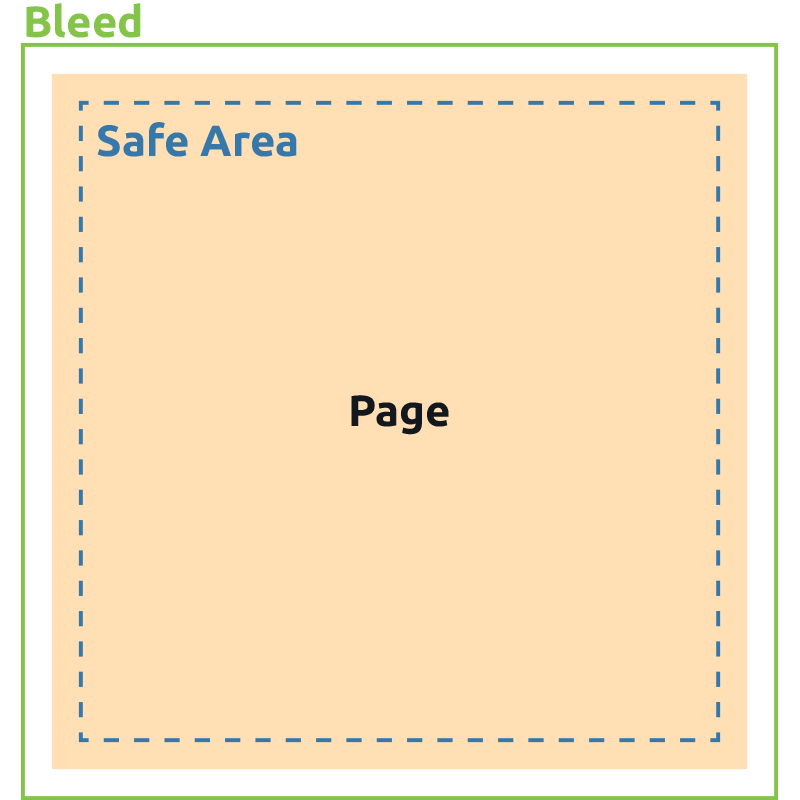
1. Missing Bleed
Bleed is very important in print. It’s the 1/8” border that you include and that extends on all sides of the document in which your design should spread too. Without bleed, a thin white line may appear on the edges of your final product. Be sure to export your PDF file with bleed included when preparing it to send to your printer.
2. PDF Dimensions are Incorrect
Always check to be certain the PDF size matches the size requirements of the product you are looking to print plus the included bleed. For example, if you’re printing 8.5” x 11” flyers then your PDF file size should be 8.75” x 11.25”.
3. Color Problems
Printers use the CMYK color model and while your printer will convert any files submitted in RGB, as well as notify you about the change with your proof, the color may change slightly. So be sure you are designing and exporting your PDF file in CMYK to ensure the colors match your design requirements and to save you time in having to potentially convert your file if the colors do not match your requirements.
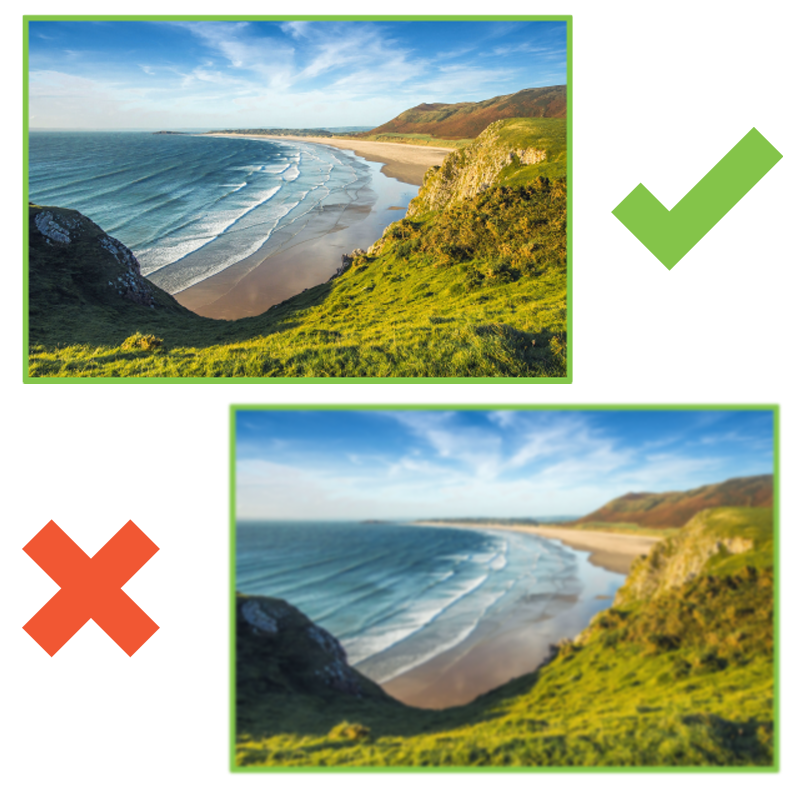
4. Low Image Resolution
If images within your files have a low resolution, they can become pixelated or fuzzy. To avoid this, it is recommended that all images are at least 300dpi in resolution and that you do not scale your images up any more than 20%.
5. Missing Fonts
Missing fonts can become impossible to hunt down and can lead to the entire job being printed incorrectly. Make sure all your fonts are embedded in your file and it’s a good idea to send your printer all fonts used in your project as well.
Why You Should Always Send PDFs to A Printer
When working with a commercial printer, in most cases, the exchange of digital files is required. The files you send to your printer are the source files that are used to produce your printed project. The PDF file is easier for printers to process without the time and effort required to export a file and allows the client to quickly upload their files.
A PDF file is the best format to send because it has the perfect balance of file size, portability, editability, compatibility and quality.
For more information and tips on setting up your artwork for print, click the button below to visit our art file prep and document setup page.
Explore More Information On Art File Prep Now!
5 Reasons Why You Should Always Use PDFs
Whether you’re starting a small business, running a nonprofit organization or simply trying to increase your profit margins, sticking to a low marketing budget is a challenge. Putting your marketing dollars towards print marketing can make your money go further than any other marketing channel, and help you increase your bottom line.
By Conquest Graphics